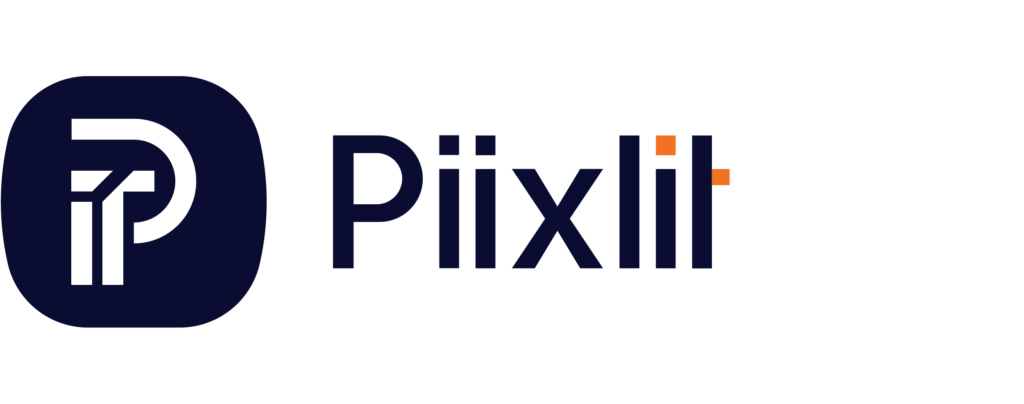What Is a Contact Form?
A contact form is a feature on a website that allows users to send messages, inquiries, or feedback directly to the website owner without exposing their email address. It typically includes fields such as Name, Email Address, Subject, and Message. Advanced forms can also feature dropdowns, checkboxes, or file upload options.
Using a contact form not only facilitates communication but also protects your email from spam bots and ensures that every inquiry arrives in a structured format.
Why Do You Need a Contact Form?
Adding a contact form to your website has several advantages:
1. Reduces Spam
By hiding your email address behind a contact form, you protect yourself from spam bots that scour websites for exposed email addresses.
2. Ensures Professionalism
A well-designed contact form reflects your professionalism. It creates a structured and user-friendly way for visitors to connect with you.
3. Streamlines Communication
Contact forms can be customized to include mandatory fields, ensuring you get all the necessary details in one go. This is particularly useful for businesses that require specific information for inquiries.
4. Enhances User Experience
Visitors don’t have to leave your site to contact you, improving their overall experience and making communication seamless.
5. Data Organization
Contact forms allow you to collect information in a consistent format, making it easier to review and manage inquiries.
For more tips on enhancing your WordPress website, check out our guide on 7 Essential WordPress Plugins EveryBusiness Owner Must Know About.
Step-by-Step Guide: Adding a Contact Form with WPForms
Here’s a detailed guide to creating and embedding a contact form on your WordPress site using WPForms, one of the most popular and user-friendly plugins.
1. Install the WPForms Plugin
- Log in to your WordPress dashboard.
- Navigate to Plugins > Add New
- Search for “WPForms” in the search bar.
- Find “WPForms – Contact Form by WPForms” and click Install Now.


- Once installed, click Activate to enable the plugin.
2. Create Your Form
- Go to WPForms in your WordPress dashboard and click Add New.
- Name your form. For instance, you can call it “My Contact Form.”
- Select the Simple Contact Form template. This template includes essential fields like Name, Email, and Message.


3. Customize the Form
- Use the drag-and-drop builder to add, edit, or remove fields.
- Modify field labels, placeholders, or make fields required.
- Add advanced options like file uploads or dropdown menus if needed.

4. Fine-Tune Your Settings
- In General, configure your form name and submit button text.
- In Notifications, enter the email address to receive form submissions.
- Under Confirmations, craft a thank-you message or redirect users to a dedicated page.

5. Add the Form to Your Website
- Create or edit a page where the form should appear.
- Add the WPForms block in the editor and select your form from the dropdown.
- Publish the page to make the form live.

A WordPress contact form serves as a vital tool for seamless communication with website visitors. Whether you need a simple form for inquiries or a more advanced setup with custom integrations, WPForms empowers you to create and tailor forms to suit your specific needs.
In this guide, we’ve covered everything you need to know about WordPress contact forms—from the fundamentals of designing a user-friendly form to integrating advanced features that enhance functionality. With these step-by-step instructions, you’re equipped to build, customize, and embed forms that not only engage your audience but also streamline communication for your website.
Advanced WordPress Form Plugins to Enhance Your Website’s Functionality
Choosing the right form plugin can significantly elevate your website’s performance and user experience. Advanced plugins offer features like conditional logic, multi-step forms, payment integrations, and more, enabling you to customize forms that align perfectly with your needs. Here’s how premium plugins can take your WordPress forms to the next level.
WPForms Pro is one of the most popular premium plugins for creating advanced forms. It offers:
- Payment Integrations: Seamlessly connect with platforms like PayPal and Stripe to accept payments directly through your forms.
- Multi-Step Forms: Enhance user experience by breaking lengthy forms into manageable sections.
- Conditional Logic: Display or hide fields based on user responses, creating dynamic and personalized forms.
A feature-rich plugin widely used by developers and businesses. Gravity Forms includes:
- Third-Party Integrations: Connect with CRMs, email marketing tools, and more
- File Uploads: Allow users to attach files in their submissions.
- Custom Add-Ons: Extend functionality with numerous add-ons for surveys, polls, and user registration.
Known for its focus on data visualization and form building:
- Custom Calculations: Ideal for quote generators or complex calculations.
- Dynamic Form Fields: Populate fields dynamically based on user input or external data.
- Data Display: Showcase collected form entries in tables, graphs, or other layouts.
A highly customizable plugin designed for developers:
- Performance Monitoring: Test and analyze form performance.
- Pre-Built Templates: Access a wide range of responsive templates for faster form creation.
- Dynamic Forms: Easily integrate with APIs or external data sources to create intelligent forms.
Each plugin has its strengths, and the choice depends on your specific requirements, such as ease of use, integrations, or advanced functionalities.
Common Questions About WordPress Contact Forms